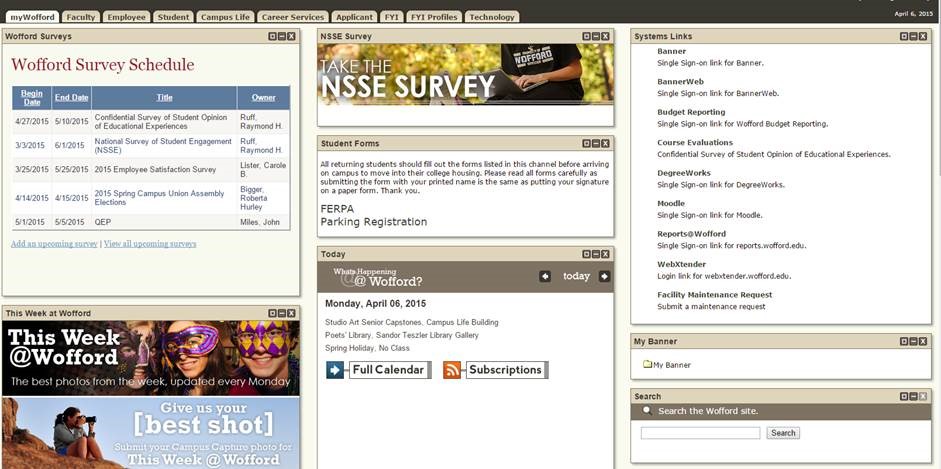To complement other survey recruitment methods, institutions can post unique survey links to their
Posting Survey Links
Best Practices for Posting Survey Links
Based on historical institutional results, we know that posting unique survey links to student portals and LMS platforms can significantly boost survey participation. However, results vary greatly depending on institutional culture and implementation approach. For optimal results, NSSE survey links must be strategically placed in suitable locations. Evidence suggests that displaying the link and advertisement at the top of the home page in bold, prominent colors works well and is more likely to capture student attention and stimulate participation. Alternatively, burying the link in less-trafficked or low visibility areas of the student portal or LMS (for example, near the bottom of the home page, among other adverts) can diminish its usefulness. In short, posting survey links can be beneficial, but only if the advertising strategy is well-planned and prioritizes the link's prominence, location, and simplicity of access. Institutions should closely review the successful implementation approaches below to better understand best practices when it comes to posting survey links.
Student Portal/LMS: Canvas
Description: After logging in, students are only presented with the NSSE recruitment message on the home screen. The message instructs the students to take the NSSE survey either by clicking on the embedded survey link below the message or by opening an email sent by the Provost. The email sent by the Provost also contains the NSSE survey link that can be used to participate in the survey administration.
Survey link usage: 27 % of NSSE 2020 respondents
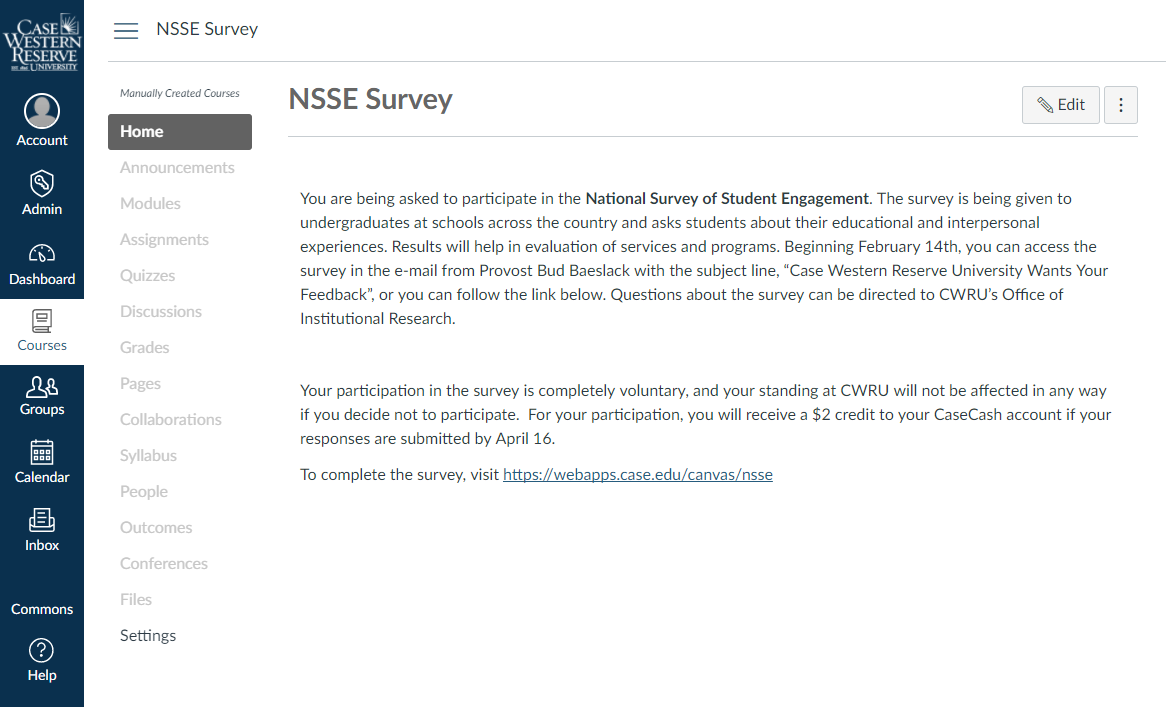
Student Portal/LMS: Web interface to Banner
Description: Upon logging into the Banner, students saw a reminder to complete the NSSE survey followed by a NSSE survey link to participate. Students are notified about the incentives in conjunction with the survey link put on the main page of the Banner.
Survey link usage: 40% of NSSE 2020 respondents
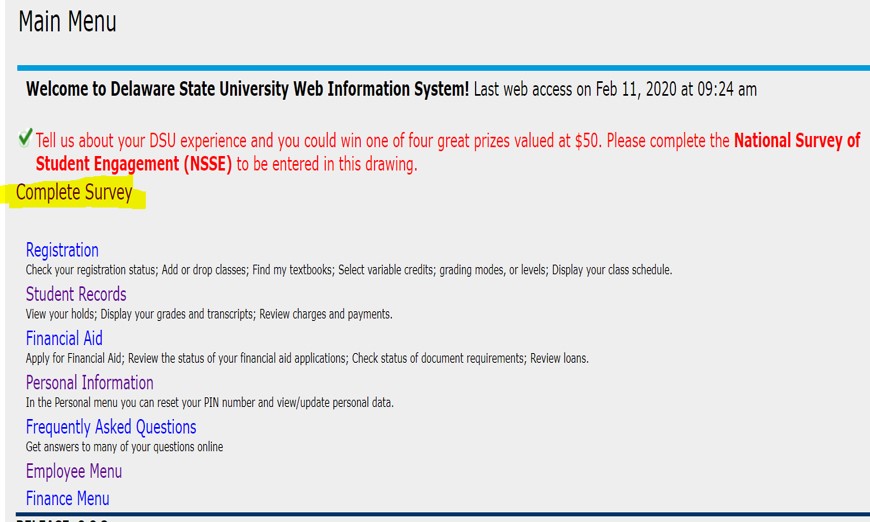
Student Portal/LMS: FOLIO
Description: Upon logging in, students only saw the NSSE recruitment message with the embedded survey link. They could click on either a link to complete the survey or a button to bypass the survey page and go to the standard homepage (where another less conspicuous NSSE link could be found for taking the survey at a later date). If students chose to bypass the survey, the initial screen would not appear again the next time students logged in.
Survey link usage: 46% of NSSE 2015 respondents
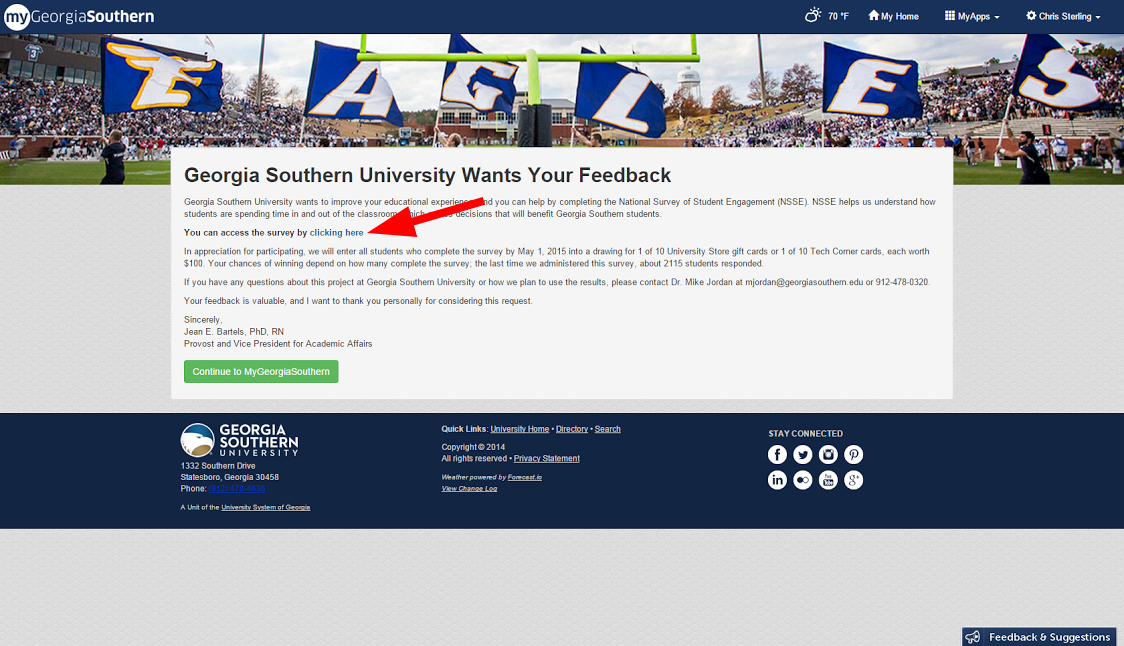
Student Portal/LMS: Moodle
Description: Upon logging in to the Moodle database, students see Survey information at the top of the home page. As soon as they click on the link, they see the unique poll link and recruitment message text.
Survey link usage: 46% of NSSE 2020 respondents
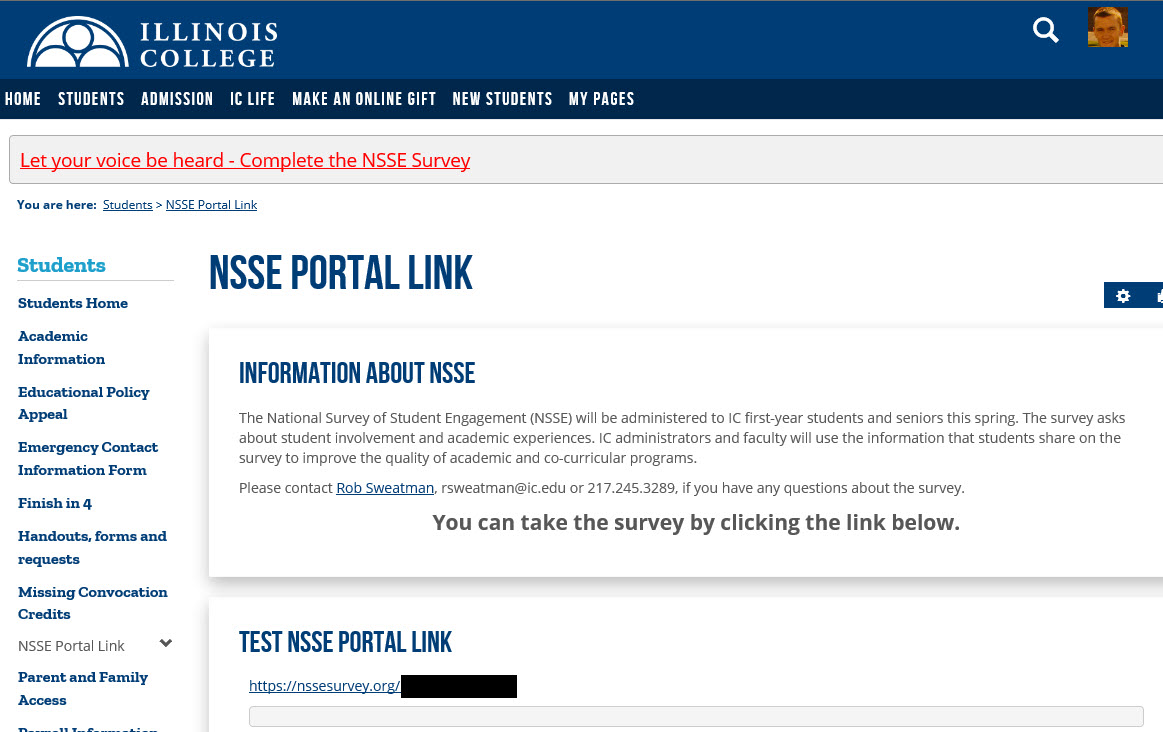
Student Portal/LMS: Web interface to Banner
Description: A NSSE reminder screen was the first thing students saw upon login. Once students clicked the "Go To My Survey" button, a more detailed recruitment message with the actual survey link could be seen. After completing the survey, the reminder screen no longer appeared.
Survey link usage: 73% of NSSE 2015 respondents
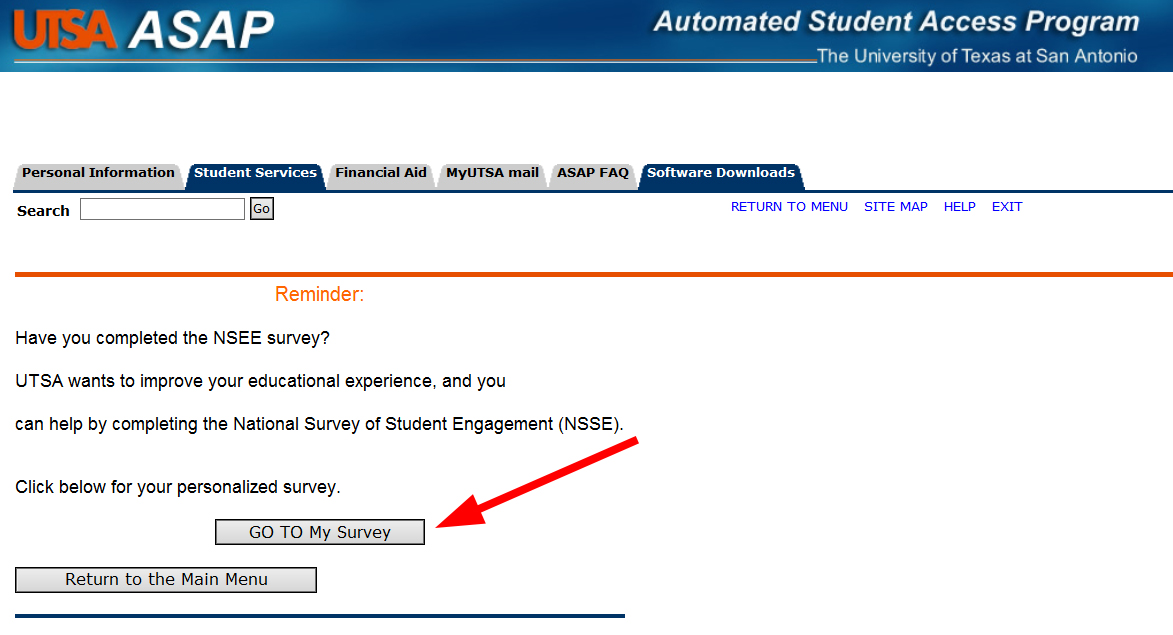
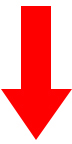
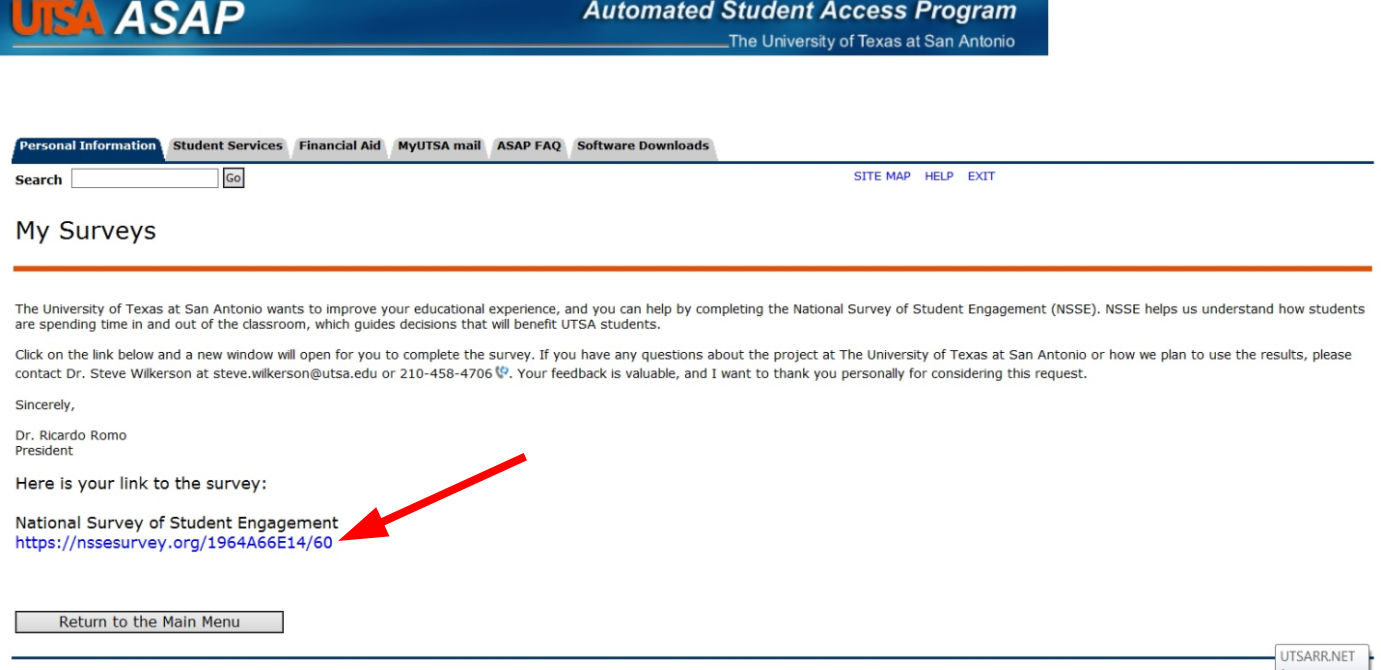
Student Portal/LMS: Jenzabar
Description: Survey text placed in banner near top of homepage. Once students clicked text, they saw the unique survey link and recruitment message text.
Survey link usage: 52% of NSSE 2015 respondents
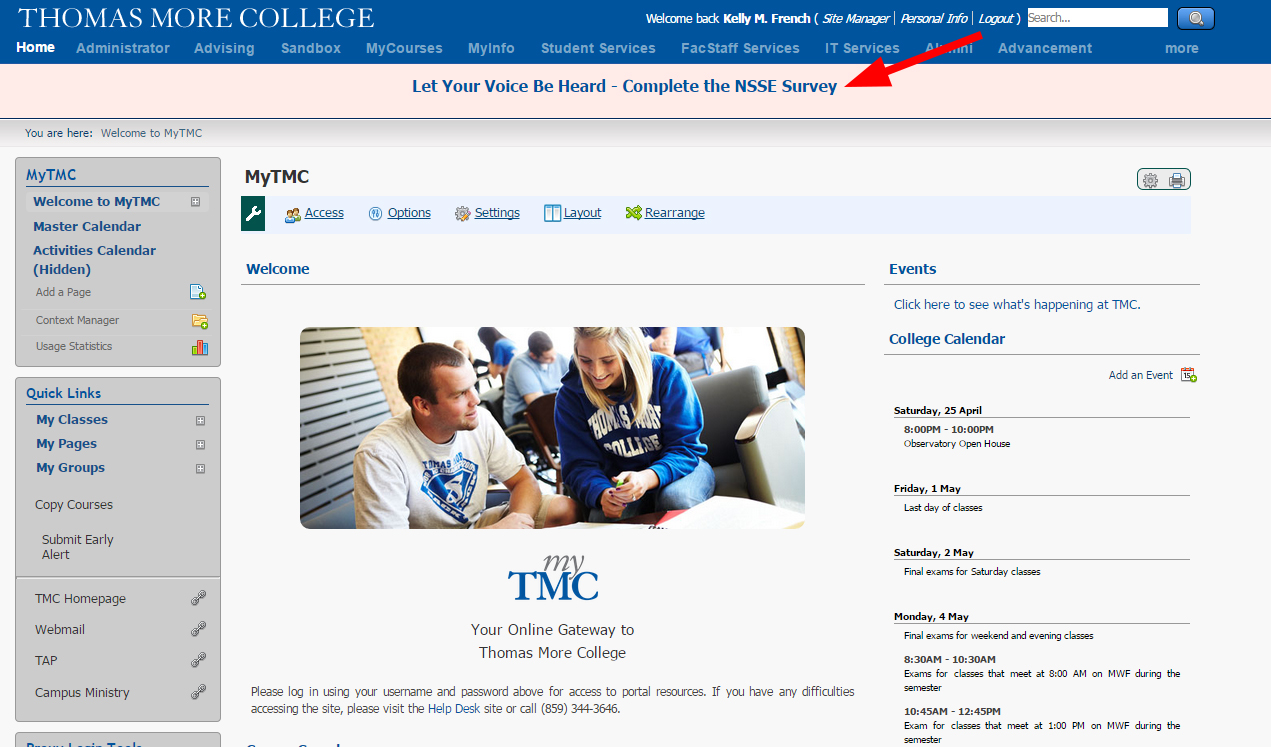
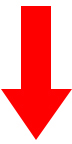
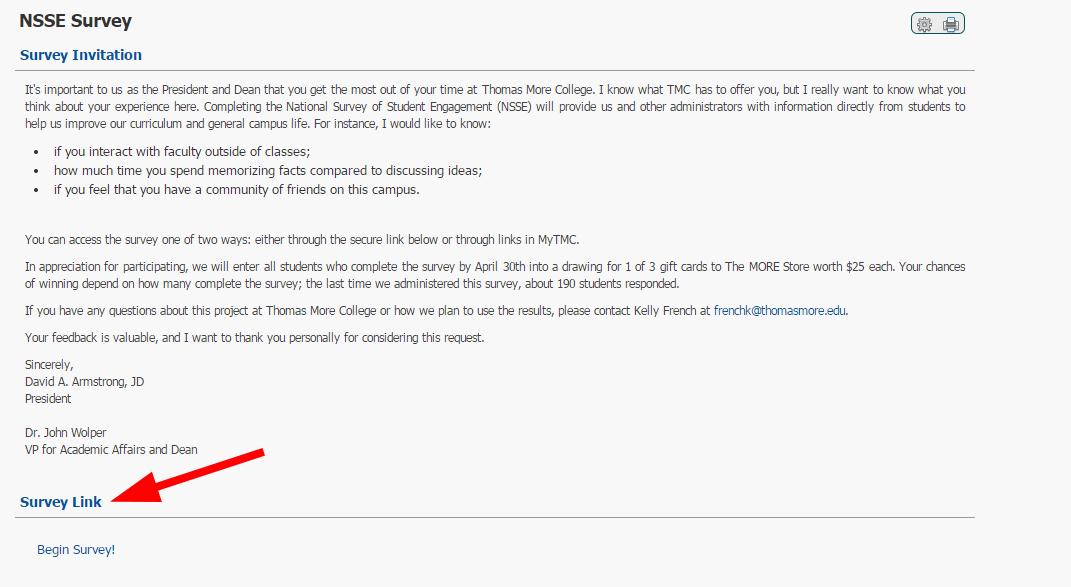
Student Portal/LMS: In-house portal system
Description: A link to the survey appeared in the "Notifications" section of the student portal. Once students clicked the link, a pop-up screen appeared with the unique survey link and recruitment message text, e.g., incentive information and institutional contact details.
Survey link usage: 28% of NSSE 2015 respondents
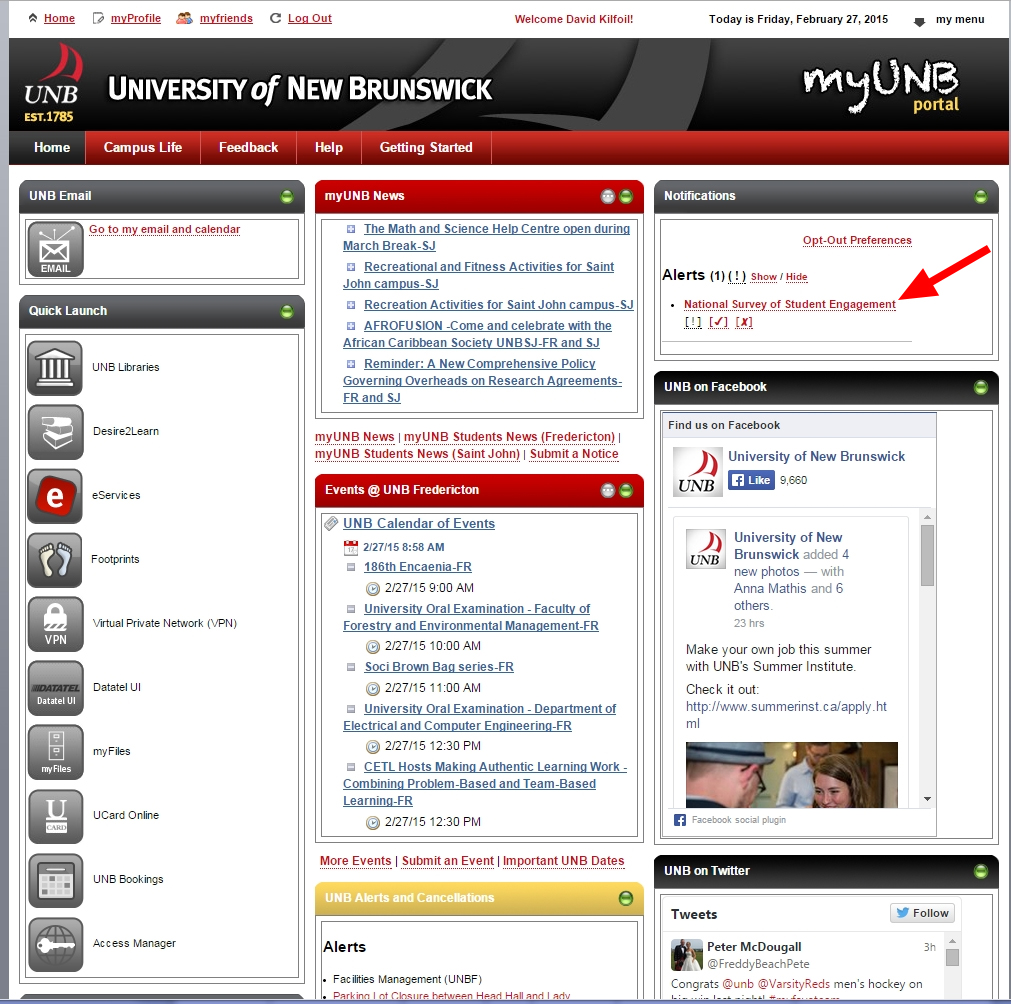
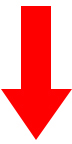
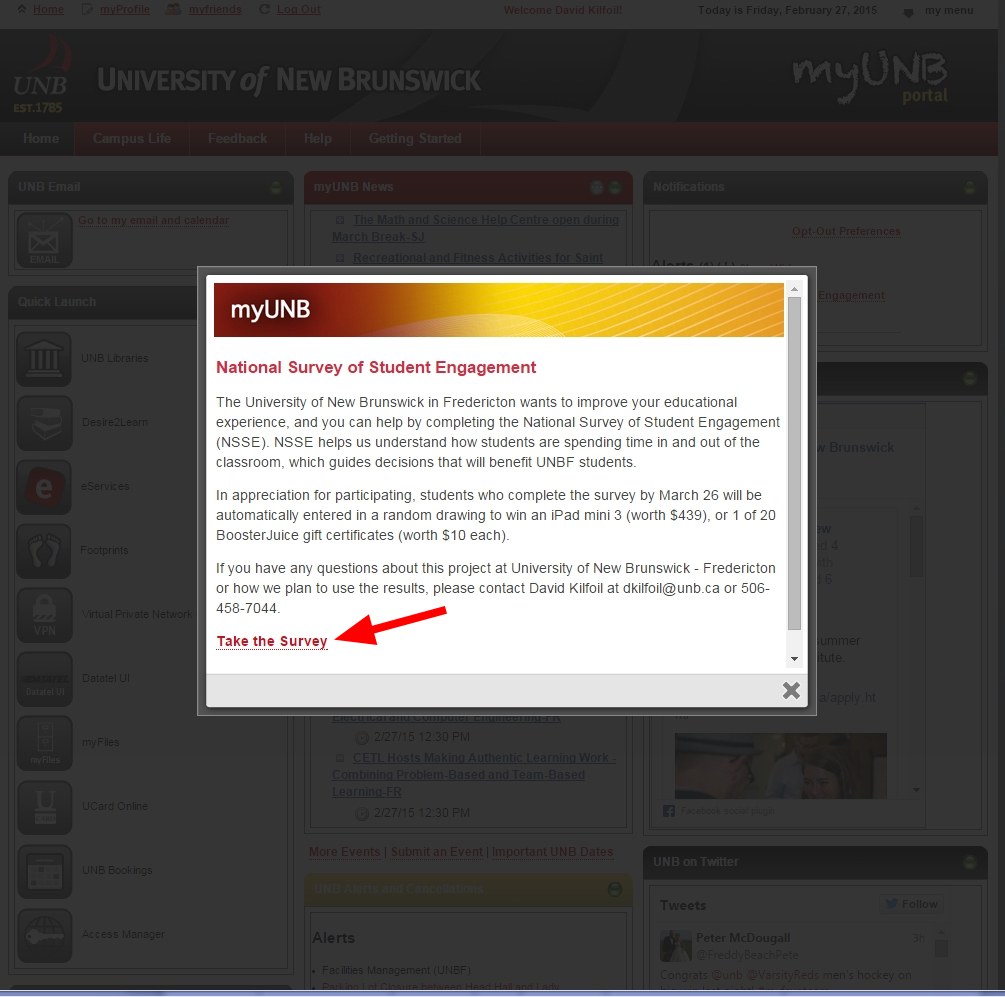
Student Portal/LMS: PeopleSoft
Description: A prominent NSSE section created for home page, including links for the invitation to participate, the list of incentives, and the actual survey.
Survey link usage: 26% of NSSE 2015 respondents
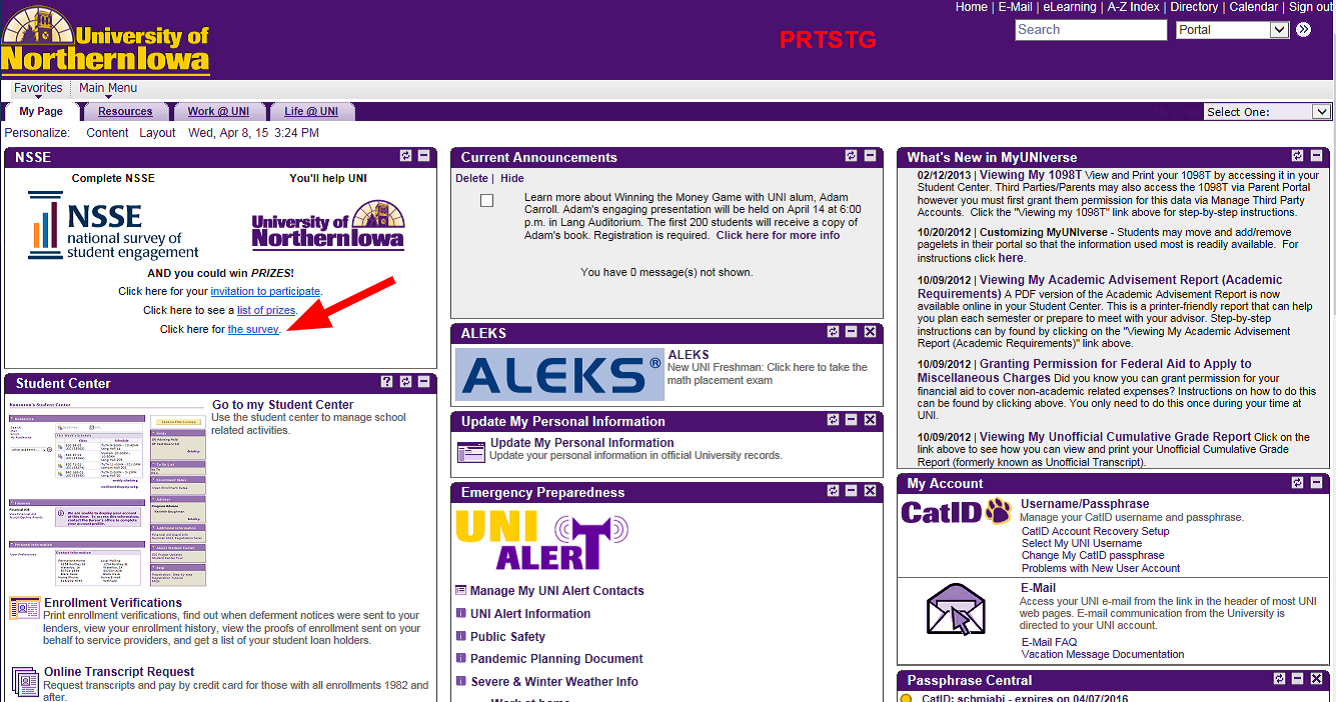
Technical Advice
NSSE does not have the technical expertise to offer advice for the many different platforms being used today, but several generous institutional contacts over the years have offered their guidance and example code to help others.
Please note, the information below is sometimes taken verbatim from user statements. If you would like to include additional advice about these platforms or others that we currently do not have any information for, please send an e-mail to Shimon Sarraf, Asst. Director for Survey Operations and Project Services (ssarraf@iu.edu).
See the following web page: https://bbadmin.uark.edu/nsse/
Other advice provided by another user: We took a list of usernames and links provided to us by NSSE, and created a script that looked up the NSSE link for the given username. We then showed a generic link to the students this applied to, and appended their username to it to direct the students to the correct spot.
Visit Instructure Community for a video tutorial on how to distribute personalized survey links.
___
Used VLOOKUP in an Excel Spreadsheet to match the "canvas_user_id" to the "student_id" that was sent in the NSSE data file. One can get the canvas_user_id from the Provisioning Report in Canvas. This report includes the student_id and the canvas_user_id.
=VLOOKUP(C2,Sheet1!$A$1:$B$29803,2,FALSE)
=VLOOKUP(C3,Sheet1!$A$1:$B$29803,2,FALSE)
=VLOOKUP(C4,Sheet1!$A$1:$B$29803,2,FALSE)
You would include the formulas above in a column. Column C would be the column that had the "student_id" for each student. VLOOKUP would take the student_id in cell C2, and go to the data array that I have in another worksheet (Sheet1) find the matching student_id in the array and put the matching canvas_user_id that is in column 2 of Sheet1 and put that number where the VLOOKUP formula is located. It would do this for each student_id until it has matched them all. Copy the column with canvas_user_id and save it as a number (not the original formula). You can then delete the formula field.
Your source_file_names file (CSV) might have a field for canvas_user_id, first_name, and survey_url for each student.
---
Generate the Canvas user token with a user that has enough permissions to post via the API. The user created a NSSE user, so that the conversation comes from "NSSE".
They used the Windows PowerShell ISE and pasted in the following formula:
---
$token = "3254~hdcopj1tAXEBUyzw4zwZjYlQu2LLd3KWDYxEXS12OsKDaBWqGdOPIHam6Zygnli"
$canvas_domain = "yourcanvas.test.instructure.com" # Your Canvas domain. Use the .test area at first
$headers = @{"Authorization"="Bearer "+$token}
Import-Csv C:\canvas_conversations\source_file_names.csv | ForEach-Object {
$user_id = $_.user_id
$first_name = $_.first_name
$survey_url = $_."survey_url"
$uri = "https://"+$canvas_domain+"/api/v1/conversations/?recipients[]=$user_id&subject=NSSE Survey&body=+$first_name, `r`nPlease take the NSSE Survey. `r`nEach survey is especially designed for you. `r`n+$survey_url"
Invoke-RestMethod -Method POST -uri $uri -Headers $headers | Out-File -Append C:\canvas_conversations\logfile.txt
}
---
Comments from users of the above code
Just ran my first complete test on our test Canvas site. A little over 2700 students in the list. It took almost 14 minutes to complete, and generated a log file of 10.5 MB. I'm not sure how much quicker it would complete if I did not generate a log file, but the file lists the canvas_user_id, and the survey URL, and a bunch of other data for each student that I really don't need, but don't want to take the time to figure out how to get the sparce info I do want in the log file. I randomly selected 4 students, and checked the generated conversations and the survey URL to make sure they matched with the data file, and they did.
I know there are many 3rd party applications that use LTIs to authenticate and communicate between an LMS and the Cloud hosted application. We use an "83#" as the unique IDentifier for each Canvas user. I'm not familiar with NSSE, but how do you generate unique survey links for each student who is contacted by email? Is the student's ID appended to the survey URL and thereby redirects the student to the survey specific to them?
They are 83#s because they all begin with 83xxx;-)
This PowerShell script will pull user info from a CSV file and create a Canvas Conversation for each, with the unique Survey URL for each. I'm not a programmer, and there is no guarantee with this script, but if it helps, please use it. I have only used this in our test environment.
---
$token = "3474~MA07brX7mM7PzhkgIW0m8sp0H0XjHW5CUFJwoiNrRxnrOkWN0ONXDUEjAucDmYza"
$canvas_domain = "myschool.test.instructure.com" # Your Canvas domain. Use the .test area at first
$headers = @{"Authorization"="Bearer "+$token}
Import-Csv C:\canvas_conversations\source_file.csv | ForEach-Object {
$user_id = $_.user_id
$first_name = $_.first_name
$survey_url = $_."survey_url"
$uri = "https://"+$canvas_domain+"/api/v1/conversations/?recipients[]=$user_id&subject=NSSE Survey&body=+$first_name, `r`nPlease take the NSSE Survey. `r`nEach survey is especially designed for you. `r`n+$survey_url"
Write-Host $uri
Invoke-RestMethod -Method POST -uri $uri -Headers $headers
}
---
The source_file.csv would have three columns: user_id, first_name, survey_url
*I have not seen the actual source_file provided by NSSE, but might have to translate the STUDENTID to the Canvas UserID which is used in the API call. I generated the "Provisioning Report" from the Canvas Admin Menu to give me the Canvas UserID. Also remember that the access token needs to be generated by a user with enough permissions to create the Conversations. I created a "NSSE" user and assigned them to the Account Admin role.
NOTES: Further caveats...
What if you want to recall these generated Conversations? The Conversations API does have a "delete" option, but you have to know the Conversation "ID". I have not found an easy way to create a list of these Conversation IDs. I thought pushing display output to a logfile would be nice, but it does not appear to be straightforward for PowerShell.
More instructions from another school: We created custom Canvas calendar events for each student that included their custom survey link. The process was written in PL/SQL and ran on our Banner server.
One can choose to implement this process as an activity guide. The guide starts off with an intro page, then goes to a custom page, which displays an entry from the message catalog. The message catalog entry has a tag where we want the URL to be included. When PeopleCode encounters that tag, it will replace that tag with the NSSE URL for that student, which we have stored in a custom table. The activity guide simply provides the NSSE URL to the student, which is opened in a new page. After completing the survey, student can return to the activity guide to mark it complete so that it drops off their to-do list. We do not receive notification from NSSE to confirm that the student actually completed the survey.
The items that we developed for this are as follows:
- Create new custom record (UP_IR_NSSE_URLS) to load and store survey links for students
- Configure File Parser to parse through CSV file from NSSE
- Context Definition
- File Mapping Definition
- YEAR field value set to current year
- Create Run Control to load and store survey links for students in UP_IR_NSSE_URLS record
- Create UP_IR_NSSE_CURR_YEAR population query using EMPLID data from UP_IR_NSSE_URLS record and the current year
- Create a custom component called UP_CC_ACTGD_MSG that simply displays a message catalog in an HTML area
- Create component PeopleCode (UP_CC_ACTGD_MSG.PreBuild) to replace "NSSE_LINK_TEXT" variable with survey link for user
- Grant component to students
- Register component on the Related Content Service page so that it can be utilized in an activity guide
- Create new Message Set, for display on custom page within activity guide
- Message contains variable/tag for survey link to replace
- Configure Activity Guide
- Create Template, using custom page that displays message catalog entry (message set and number defined within Context data)
- Create Task
- Assign Tasks
- Utilize population select query UP_IR_NSSE_CURR_YEAR
- Launch Activity Guide via Assign Tasks Run Control (UP_NSSE_XX)
- Close Activity Guide/take down to-do link after March 29th, 2017
Survey Links for Use
A downloadable file with 10 test cases is available on the Interface in early December to test your institution's ability to upload unique links on each student’s page within the portal/LMS. A file containing unique survey links for each student in your complete population file is available in late January. You will be notified by email when the files are available.
A generic version of your IRB-approved email invitation will also be available for download on the Institution Interface. Please post this document within the SP/LMS alongside survey links so that students can review important information (campus contact names, participation incentives, etc.).
The file with survey links contains only five fields:
UNITID* STUDENT ID FIRSTNAME LASTNAME SURVEYLINK
*unitID identifies your campus in NSSE’s database
The link below is an example, and should not be used for testing purposes.
IMPORTANT: these are test links only and when clicked on will display the exit/thank you page.
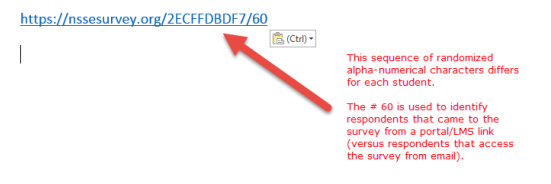
TEST LINKS: NSSE will not be live when test links are released in December; therefore, you will see the exit/thank you page when clicking on test links.
LIVE LINKS: The survey links delivered in January are assigned to each student in your population file. When clicked upon, each link will direct to the Informed Consent screen for your school’s survey. Please, DO NOT PROCEED TO THE SURVEY from this page; doing so will submit survey responses on behalf of your students.
Portal & LMS API
The NSSE Portal REST API allows you to query our survey disposition tracking system using a simple URL syntax. All requests are simple GET or POST requests that return JSON. The REST API allows you to pull frequently-updated (hourly) disposition codes for your population in order to make timely updates to the NSSE survey link on your institution’s student portal or learning management system (LMS).
Only one parameter needs to be passed using the standard query string syntax – the API key that NSSE will provide. For more information, see Query String Documentation: http://en.wikipedia.org/wiki/Query_string
An example of the API URL:
http://api.nssesurvey.org/index.cfm?key=test
This URL will return a serialized JSON object with the following structure (EXAMPLE):
{"COLUMNS":["STUDENTID","DISPO_CODE","DISPO_LABEL","DISPO_DATE"],"DATA":[[“1”,”3.11”,”Not Contacted”,“2/2/21 15:38:00”],[“2”,”1.11”,”Complete”,
“2/17/21 09:17:00”],[ “3”,”4.1”,”Not Eligible”, “2/18/21 17:14:00”]]}
This structure translates into the following:
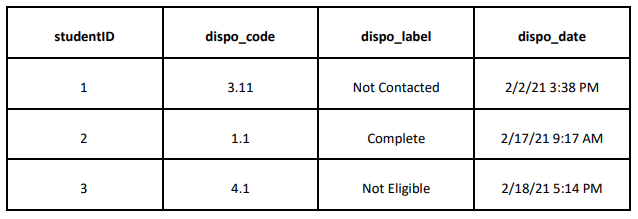
The page will return the values for studentID, dispo_code, dispo_label, dispo_date which then can be used as a point of reference to adjust the availability of a survey link within your respective student portal or LMS.
Please note that for security reasons we will only support returning student ID and disposition code /label / date.